RetopoFlow

A suite of retopology tools for Blender
 Strokes Help
Strokes Help
Shortcut: 3, Ctrl+Alt+B
The Strokes tool helps fill in holes in your topology. This tool lets you insert edge strips and extruding edges by brushing a stroke on the source.

Creating
Ctrl+LMB, Ctrl+LMB+Double |
: | insert edge strip and bridge from selected geometry |
+, =, Shift+ArrowUp, Shift+WheelUp |
: | increase span/loop counts in bridge |
-, Shift+ArrowDown, Shift+WheelDown |
: | decrease span/loop counts in bridge |
Selecting
LMB+Click, Shift+LMB+Click |
: | select edges |
LMB+Double, Shift+LMB+Double |
: | smart select loop |
LMB+Drag, Shift+LMB+Drag |
: | paint edge selection |
Ctrl+Shift+LMB+Click |
: | select edges along shortest path |
A |
: | select / deselect all |
Alt+A |
: | deselect all |
Transforming
LMB+Drag |
: | grab and slide selected geometry under mouse |
G |
: | slide selected loop |
Other
Backspace, Delete, X |
: | delete/dissolve/collapse selected |
Span Insertion Modes
When extruding a strip, you can specify the number of spans to create using two different modes: Brush Size and Fixed.
Switch between span insert modes using the Strokes Options, or hold Shift+Q, ~ to bring up a the Strokes pie menu.
If the Span Insert Mode is set to Brush Size, the number of spans will be created to have a size approximately the size of the brush. This means that a smaller brush will insert more, smaller spans, and a larger brush will insert fewer, larger spans.
If the Span Insert Mode is set to Fixed, the number of spans will be exactly equal to the number specified by Fixed spans.
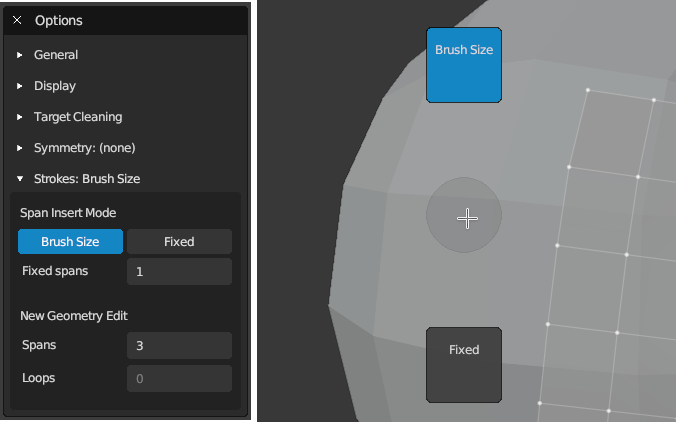
Tips
Creating geometry is dependent on your selection:
- When nothing is selected, a new edge strip is added
- When an edge strip is selected and stroke is not a loop, the selected edge strip is extruded to the stroke as a span
- When an edge loop is selected and stroke is a loop, the selected edge loop is extruded to the stroke as a loop
Note: only edges on boundary of target are considered in selection.
If stroke starts or ends on existing vertex, the Strokes tool will try to bridge the extruded geometry.